
Wondering what to do if your laptop won’t start? This expert guide explains the causes, troubleshooting steps, and when to seek help from a reputable laptop repair service center for safe and effective solutions.
Understanding the Problem — Why Your Laptop Won’t Start
There’s nothing more frustrating than pressing your laptop’s power button and getting no response. Whether it’s a blinking light, a whirring fan, or total silence, a non-starting laptop can bring work and daily tasks to a halt.
Before you panic, understand that this issue can be triggered by hardware faults, power issues, or internal software errors. Knowing what to do if your laptop won’t start can save you time, data, and money.
Common Causes Behind Laptop Startup Failure
Here are some of the most common reasons your laptop might refuse to power up:
- Power supply problems – Faulty chargers, dead batteries, or damaged power cords can cut off the power source.
- Hardware failure – Issues with the motherboard, RAM, or hard drive can prevent startup.
- Overheating – Excess heat can trigger automatic shutdowns to protect internal components.
- Corrupted operating system – Software errors or incomplete updates can block boot processes.
- Loose internal connections – RAM or hard drive disconnections can halt startup completely.
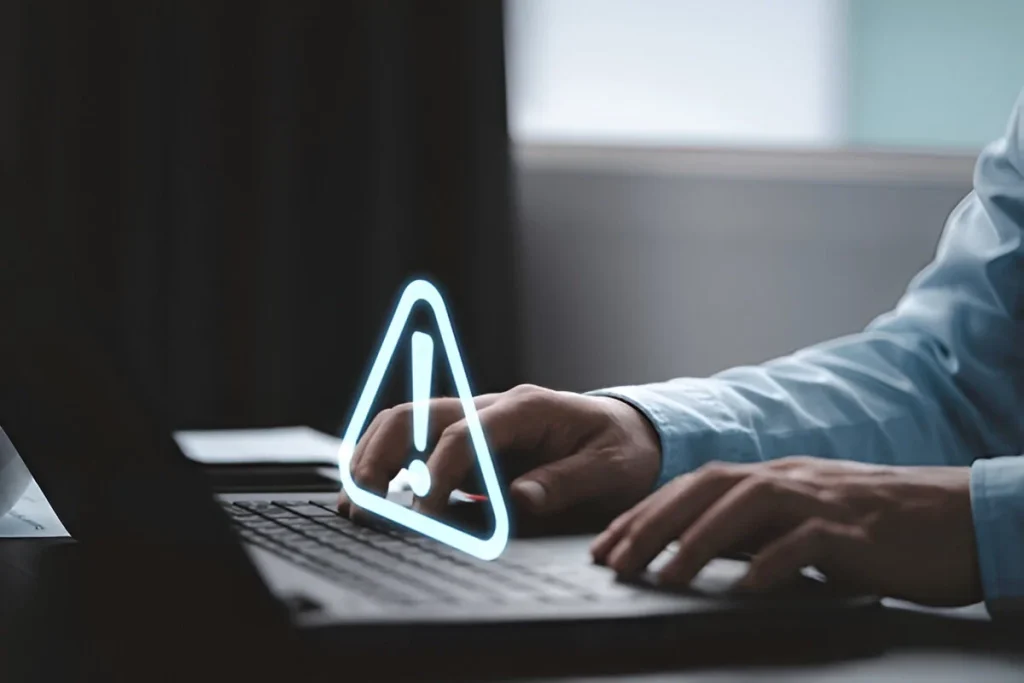
Step-by-Step Guide on What to Do If Your Laptop Won’t Start
Let’s explore practical ways to handle this issue before rushing to a repair center.
1. Check the Power Source and Battery
Before assuming the worst, ensure your laptop is receiving power.
- Plug in the charger and check the charging indicator light.
- Try a different wall socket or power adapter.
- Remove the battery (if detachable) and start the laptop with the charger plugged in.
- If it powers up, your battery may be the culprit.
💡 Tip: Always use original chargers — third-party adapters can cause voltage mismatches that damage internal components.
2. Perform a Hard Reset
A simple hard reset can fix several startup glitches.
Here’s how:
- Disconnect the power cord and remove the battery (if removable).
- Hold the power button for 20–30 seconds to drain residual electricity.
- Reconnect only the power adapter and press the power button.
If your laptop starts now, reconnect the battery later.
3. Look for Signs of Power or Life
When you press the power button:
- Does the fan spin?
- Do you hear a startup beep?
- Is there any light on the keyboard or screen?
If you notice no sign of life at all, your power supply or motherboard could be faulty. If the fan runs but the screen stays black, the issue might lie in the display or RAM.
4. Test the Display
Sometimes the laptop is actually on, but the screen isn’t working.
- Connect an external monitor via HDMI or VGA port.
- If the external display works, your laptop screen or GPU may need servicing.
- Try increasing the brightness or toggling the display mode using shortcut keys (like Fn + F5/F7).
5. Reseat the RAM
Faulty or loose RAM is a frequent reason laptops won’t start.
If you’re comfortable opening your device:
- Remove the back panel.
- Take out the RAM stick(s).
- Clean the slots gently and reinsert the RAM firmly.
If this doesn’t help, try booting with one stick at a time (if you have two).
6. Boot into Safe Mode
If your laptop turns on but freezes before loading Windows, booting into Safe Mode might help.
- Restart your laptop and press F8 or Shift + F8 before the logo appears.
- Choose Safe Mode from the menu.
- Uninstall any recently added software or drivers that may have caused conflicts.
7. Check for Hard Drive Issues
A failing hard drive can also prevent your laptop from starting.
- Listen closely — if you hear clicking or grinding noises, your hard drive might be damaged.
- Try accessing the BIOS setup by pressing F2, DEL, or ESC after turning it on.
- If your hard drive isn’t detected, replacement might be necessary.
8. Inspect for Overheating
Blocked air vents or dust buildup can cause overheating, leading to auto-shutdowns.
- Clean vents using compressed air.
- Avoid placing laptops on soft surfaces like beds or cushions.
- Use cooling pads to maintain optimal airflow.
9. Run a Diagnostic Tool
Most modern laptops include built-in diagnostics.
- Press the key combination mentioned in your brand’s manual (e.g., F12 for Dell, F10 for HP).
- Follow on-screen instructions to check for hardware errors.
This can help identify whether the issue lies in RAM, hard drive, or motherboard components.
10. When to Seek Professional Help
If none of the above steps resolve the problem, it’s time to consult professionals.
Technicians from the Best Laptop Repair Service Center in Kolkata can safely handle motherboard replacements, data recovery, and power circuit repairs without risking further damage.
Preventive Tips to Avoid Future Startup Issues
Keep your laptop healthy with these easy-to-follow practices:
- Avoid complete battery drain — recharge when below 15%.
- Keep your laptop cool — regular cleaning prevents overheating.
- Update system drivers — outdated drivers can cause boot failures.
- Backup your data regularly — external drives or cloud storage ensure safety.
- Avoid sudden shutdowns — always close programs before powering off.
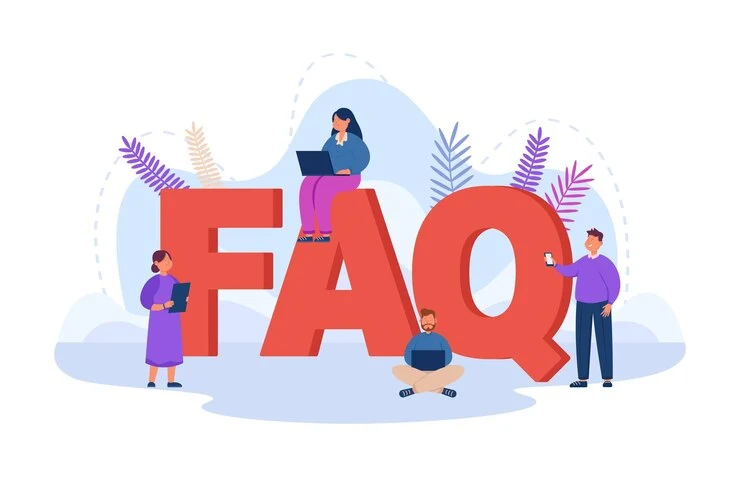
Frequently Asked Questions (FAQs)
Q1. Why does my laptop show a black screen when I turn it on?
This could be due to a faulty RAM stick, disconnected display cable, or GPU issue. Try connecting an external monitor to test the display.
Q2. Can a dead battery prevent my laptop from starting?
Yes. Some laptops require a working battery even with AC power connected. Try removing or replacing the battery.
Q3. How can I fix a laptop that beeps but won’t start?
Those beeps are diagnostic codes. Each pattern indicates a specific hardware issue—refer to your brand’s manual or seek professional help.
Q4. Should I open my laptop myself to check RAM or hard drive?
Only if you have experience. Otherwise, visiting a certified technician is safer to prevent damage.
Q5. How do I know if my motherboard is dead?
If there’s no light, fan movement, or sound even with a working adapter, it could be a motherboard failure requiring replacement.
When Professional Help Makes All the Difference
Sometimes, even after all the right steps, your laptop might remain unresponsive. That’s when expert diagnosis becomes essential. Skilled professionals use advanced diagnostic tools to trace the exact root of the problem — something home troubleshooting can’t always achieve.
If your device is showing signs of repeated startup issues, consulting an experienced IT repair specialist ensures both your data and device are handled with care.
Bringing Your Laptop Back to Life
A non-starting laptop doesn’t always mean it’s dead — it often just needs the right diagnosis and care. Knowing what to do if your laptop won’t start empowers you to act calmly and take preventive steps for the future. And when professional expertise is required, trusting experienced specialists ensures your device gets the right treatment and your work gets back on track quickly.







