
Learn how to fix keyboard not working issue with practical solutions and expert guidance from the Best Laptop Repair Service Center in Kolkata for seamless device performance.
Understanding Keyboard Problems
A laptop keyboard is one of the most frequently used components, but it can occasionally stop responding. Understanding why this happens is the first step in solving the issue. Common causes include:
- Hardware damage from spills or impacts
- Software glitches or driver issues
- Connectivity problems for external keyboards
- Settings misconfigurations or updates
- Dust, debris, or worn-out keys
Knowing the cause helps determine whether a simple fix will work or if professional support is required.
Common Symptoms of a Keyboard Issue
Recognizing symptoms can save time and prevent further damage:
- Certain keys or the entire keyboard are unresponsive
- Keys type incorrect characters
- Keyboard works intermittently
- External keyboard not detected
- Keyboard lights not turning on
Identifying the pattern helps narrow down the problem source, whether software-related or hardware-related.

How to Fix Keyboard Not Working Issue
Below are practical solutions organized by type of problem.
1. Software and Driver Fixes
Most keyboard problems can be software-related:
- Restart your laptop: Simple restarts often fix temporary glitches.
- Update Keyboard Drivers: Outdated drivers can prevent proper functioning. Check Device Manager for updates.
- Roll Back Updates: Sometimes, recent software updates cause conflicts. Rolling back can restore functionality.
- Check Keyboard Settings: Ensure settings like Num Lock, Filter Keys, or language input aren’t causing issues.
- Run Troubleshooter: Windows and other operating systems have built-in troubleshooters that detect and fix keyboard errors.
2. Hardware Checks
If software fixes don’t work, the problem may be hardware-related:
- Clean the Keyboard: Remove dust, crumbs, and debris with compressed air.
- Check for Liquid Damage: Spills can short-circuit the keyboard. Allow drying and inspect for corrosion.
- Inspect Connections: For detachable or external keyboards, check USB ports, Bluetooth connectivity, or ribbon cables inside the laptop.
- Test with External Keyboard: This helps determine if the problem is internal hardware or software-related.
3. Advanced Troubleshooting
- Reset BIOS Settings: Keyboard issues can sometimes be linked to BIOS misconfigurations.
- Reinstall Operating System: As a last resort, reinstalling the OS can resolve deep-seated software conflicts.
- Professional Repair: For physical damage, worn-out keys, or motherboard issues, expert repair is the safest choice.
Preventive Measures to Avoid Keyboard Problems
Prevention is better than repair. Consider these tips:
- Keep liquids and food away from the laptop
- Regularly clean the keyboard using a soft brush or compressed air
- Avoid heavy impacts or pressing keys excessively hard
- Update software and drivers regularly
- Use protective keyboard covers if possible
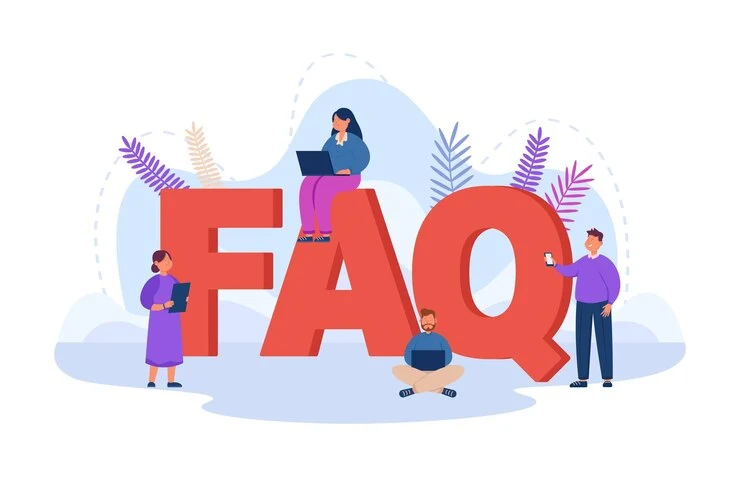
FAQs on Keyboard Problems
Q1. Why is my laptop keyboard not typing certain keys?
This can be caused by dust, hardware damage, or driver issues. Cleaning and updating drivers usually help.
Q2. How do I know if the problem is software or hardware?
Testing with an external keyboard or running a troubleshooter helps differentiate.
Q3. Can liquid damage be fixed without professional help?
Minor spills may be dried and cleaned, but professional repair is recommended for severe damage.
Q4. Why does my wireless keyboard stop working sometimes?
This is often due to low battery, connectivity issues, or interference from other devices.
Q5. Is it safe to open my laptop to fix the keyboard?
Opening a laptop without experience can damage delicate components. Professional repair is safer.
When to Seek Professional Help
If none of the DIY solutions work, it may be time for professional assistance. Signs you need expert support:
- Keyboard still unresponsive after software fixes
- Physical damage such as broken keys or liquid exposure
- Frequent intermittent issues despite troubleshooting
- Internal connection problems
Professional technicians can safely replace or repair keyboards without risking additional damage.
Benefits of Expert Keyboard Repair
- Accurate Diagnosis: Professionals can identify subtle hardware issues.
- Time-Saving: Avoid wasting hours on trial-and-error fixes.
- Preserve Warranty: Certified repair centers often maintain manufacturer warranties.
- Quality Replacement Parts: Experts use genuine parts to ensure durability.
Practical Tips for Daily Laptop Use
- Avoid eating or drinking near laptops
- Keep the workspace clean
- Use keyboard shortcuts to reduce wear
- Back up important data before any repair
- Regularly update OS and drivers
Ensuring Smooth Typing Experience
Laptop keyboards are essential for daily productivity, and issues can be frustrating. Understanding how to fix keyboard not working issue, applying preventive measures, and knowing when to seek professional repair can save time and stress. Guidance from a good laptop repair service center ensures accurate diagnosis, quality repair, and long-term laptop performance.







