
Common PC Problems Slowing You Down? Discover easy troubleshooting tips before visiting a reputed service center for expert care.
Why DIY Fixes Can Save You Time
Your computer is more than just a machine—it’s the hub of your work, studies, and entertainment. But like any device, it isn’t immune to glitches. From unresponsive programs to noisy fans, common PC problems can disrupt your day.
Before rushing to a service center, there are a few quick fixes worth trying. While some issues require professional repair, many can be solved at home with simple troubleshooting steps. This guide helps you identify and resolve frequent PC issues safely, saving you both time and money.
Understanding Common PC Problems
Whether you use a Windows PC or an Apple Mac, issues tend to fall into these categories:
- Performance slowdowns
- Boot failures or startup errors
- Overheating and fan noise
- Software crashes and freezes
- Internet connectivity issues
- Peripheral device errors (mouse, keyboard, printers)
Recognizing the symptoms early can prevent minor hiccups from escalating into major breakdowns.

Quick Fixes You Can Try at Home
1. Slow Performance and Freezing
A sluggish computer is one of the most reported common PC problems. Try these steps:
- Restart your PC to clear temporary files and free up memory.
- Close unnecessary background programs using Task Manager (Windows) or Activity Monitor (Mac).
- Run a disk cleanup to remove junk files.
- Scan for malware using a trusted antivirus tool.
Pro tip: Upgrading your RAM or switching to an SSD can significantly improve speed, but this should be handled by a professional.
2. Startup Issues and Blue Screen Errors
If your computer fails to boot properly or shows error messages:
- Disconnect external devices (USB drives, printers) and restart.
- Enter Safe Mode to troubleshoot driver issues.
- Check for loose cables and hardware connections inside the case (if you’re comfortable doing so).
- For persistent blue screen errors, note the error code for reference when consulting an expert.
3. Overheating and Fan Noise
Overheating can cause shutdowns and hardware damage.
- Place your laptop on a hard surface to improve ventilation.
- Clean dust from vents using compressed air (avoid opening the device if under warranty).
- Avoid resource-heavy applications when your PC is already running hot.
If the issue persists, it may indicate failing cooling fans or thermal paste issues—both require professional servicing.
4. Software Crashes and Glitches
Applications that refuse to open or crash repeatedly can often be fixed with these steps:
- Update the application and your operating system.
- Clear cache and temporary files.
- Uninstall and reinstall the software.
- Check compatibility if you recently updated your OS.
5. Internet and Connectivity Troubles
If your PC won’t connect to Wi-Fi or shows intermittent drops:
- Restart your router and modem.
- Forget the network on your PC and reconnect.
- Update your network adapter drivers.
- For wired connections, test a different Ethernet cable.
When to Seek Professional Help
Not every issue is safe for DIY repairs. Consider visiting a professional if:
- There are signs of hardware failure (clicking noises from hard drives, flickering screens).
- You’ve spilled liquid on the device.
- Data recovery is needed from a failing drive.
- BIOS or firmware updates are required.
A visit to a trusted PC repair shop ensures delicate components are handled properly. Trained technicians can diagnose complex issues and prevent further damage.
Benefits of Professional PC Servicing
Here’s why professional care matters:
- Expert diagnosis with advanced tools.
- Genuine replacement parts for Apple and other brands.
- Data safety during repairs and upgrades.
- Warranty protection for authorized servicing.
When you’ve tried all the quick fixes without success, relying on professionals like Ctech IT Solution can save you from costly mistakes.
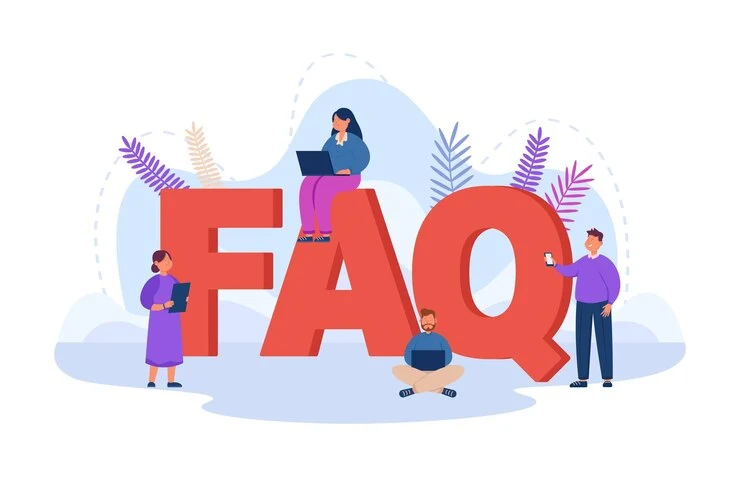
FAQs About Common PC Problems
Q1: Can I fix a slow laptop without professional help?
Yes, clearing temporary files, uninstalling unused programs, and running antivirus scans often help. If the problem persists, it may require hardware upgrades.
Q2: Is it safe to open my PC case to clean dust?
If your warranty allows it and you’re comfortable, you can gently clean with compressed air. For laptops or Macs, it’s better to consult a service center.
Q3: Why does my PC keep restarting randomly?
This could indicate overheating, power supply issues, or faulty RAM. A technician can pinpoint the exact cause.
Q4: Should I attempt to recover data from a crashed hard drive?
DIY data recovery tools exist but can sometimes worsen the damage. It’s safer to let experts handle sensitive data recovery.
Q5: How often should I service my computer?
A general check-up every 6–12 months helps maintain performance and catch potential issues early.
Protect Your PC with Timely Action
While some common PC problems can be fixed with basic troubleshooting, knowing your limits is crucial. Simple errors like deleting system files or damaging internal components during DIY repairs can turn a minor issue into a major expense.
For complex cases, visiting an expert ensures that your device is in safe hands. Regular servicing, proper care, and timely upgrades can extend the lifespan of your PC and keep it performing at its best.








