
Recover lost data effectively with expert insights from a reputed laptop repair company. Learn practical steps to retrieve your valuable files.
In today’s digital world, data is the most precious commodity. From cherished personal memories stored in photographs and videos to critical business documents and client information, our lives revolve around data. A hard drive crash, therefore, can feel like a catastrophe — especially if you’re unprepared. However, a crashed hard drive doesn’t necessarily mean your data is gone forever.
Whether you’re a student with an important project, a working professional with sensitive documents, or a business owner managing accounts, knowing how to recover lost data from a crashed hard drive can make a world of difference. With proper steps, reliable tools, and the right technical support, you can maximize the chances of retrieving your files and minimizing permanent damage.
Understanding Why Hard Drives Crash
Before you recover lost data, it’s important to understand what went wrong. Hard drive crashes typically fall into two main categories:
1. Physical Failure
This type of failure involves damage to the physical components of your hard drive. Common causes include:
- Dropping your laptop or external hard drive
- Exposure to heat, moisture, or dust
- Mechanical wear and tear over time
- Manufacturing defects or power surges
Signs of Physical Failure:
- Clicking, grinding, or beeping noises
- The drive isn’t recognized by the computer
- Complete system failure when the drive is accessed
2. Logical Failure
Logical issues refer to software or file structure-related problems. These are more common and less serious than physical failures.
Causes Include:
- Accidental file deletion
- Corrupted file systems
- Virus or malware attacks
- Sudden shutdowns or software crashes
Signs of Logical Failure:
- Missing or inaccessible files
- Error messages when trying to open folders
- Sluggish system performance

Step-by-Step Guide to Recover Lost Data from a Crashed Hard Drive
Step 1: Stop Using the Drive Immediately
As soon as you suspect data loss, stop using the affected device. Continuing to use a damaged hard drive could overwrite lost files and reduce the chances of successful recovery.
Step 2: Identify the Nature of the Failure
Determining whether the problem is physical or logical helps you choose the right recovery strategy. Listen for strange noises or check whether the drive is recognized by your computer.
Step 3: Try Software-Based Recovery (For Logical Failures)
If your drive is still visible to your system, you can try using data recovery software. These tools perform a deep scan to locate lost or deleted files and restore them to a safe location.
Note: Never install recovery software on the damaged drive itself. Use another drive to avoid overwriting existing data.
Step 4: Seek Professional Help (For Physical Failures)
If the hard drive makes unusual noises, doesn’t get detected at all, or has suffered impact damage, it’s best to leave it to professionals. Skilled technicians use cleanroom environments and advanced tools to retrieve data from severely damaged drives.
Data recovery experts, especially from reputable laptop repair services, can often restore even the most critically damaged data when DIY solutions fail.
Step 5: Clone the Drive If It’s Still Functional
Before making recovery attempts, consider creating a sector-by-sector clone of the damaged drive. This allows you to work on a copy rather than the original, preserving the source data.
Step 6: Don’t Make These Common Mistakes
People often worsen the situation by:
- Reinstalling the operating system on the same drive
- Formatting the hard drive before trying recovery
- Opening the hard drive casing at home
- Continuing to save new files to the drive
Avoid these actions to improve your chances of success.
Why Time is Critical in Data Recovery
Acting fast can be the difference between partial and full recovery. Over time, physical damage can worsen, and logical issues may get compounded. Using the drive or trying multiple recovery tools without expertise can make some data permanently irretrievable.
If you’re unsure or panicked, it’s best to contact professionals experienced in handling critical recovery cases to ensure your data is retrieved safely.
How to Prevent Data Loss in the Future
Once you’ve recovered your files, take proactive measures to avoid future problems:
- Regular Backups: Use external drives and cloud storage solutions to maintain copies of your important data.
- Install Antivirus Software: Protect your system from malware and ransomware attacks.
- Handle Hardware with Care: Avoid physical shocks and keep your hardware clean and dry.
- Use Surge Protectors: Prevent electrical surges from damaging your hard drive.
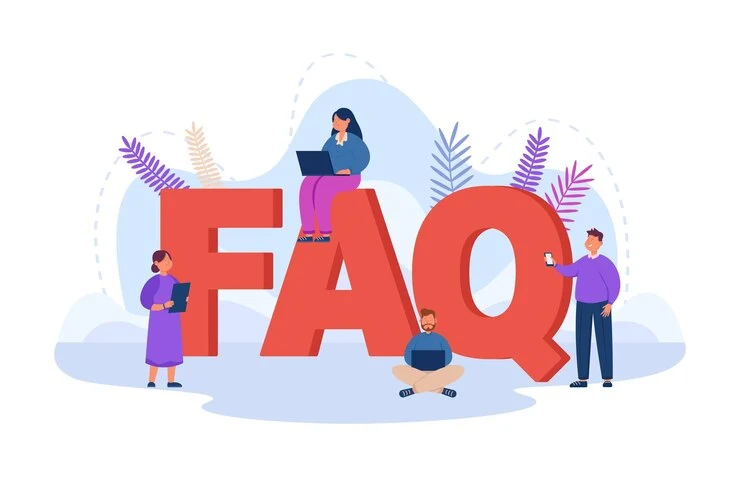
Frequently Asked Questions
Q1. Can I recover data from a hard drive that’s not showing up on my PC?
If it’s due to logical failure, recovery is often possible with software. For physical failure, professional help is required.
Q2. What should I do if my external hard drive is making clicking sounds?
Stop using it immediately. Clicking sounds often indicate mechanical damage. Seek professional assistance without delay.
Q3. How much does professional data recovery cost?
Costs vary depending on the complexity of the recovery and the amount of data. However, for important data, it’s often worth the investment.
Q4. How long does data recovery take?
It can take a few hours to several days, depending on the condition of the drive and the method of recovery used.
Q5. Will recovery software damage my files further?
No, if used correctly. Ensure you don’t install or run recovery tools from the damaged drive.
A Crash Doesn’t Mean It’s Over
Recovering lost data from a crashed hard drive can feel overwhelming, but it’s often possible with the right approach. Whether the failure is physical or logical, acting swiftly and wisely can make a significant difference in what you’re able to retrieve.
If you’re seeking reliable help, consider reaching out to experienced professionals. Their expertise ensures your hard drive is handled with care, giving your data the best possible chance of recovery.
Most importantly, don’t wait for a crisis — develop a backup routine, protect your devices, and treat your data as the invaluable asset it truly is.








