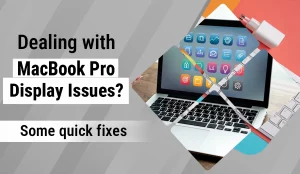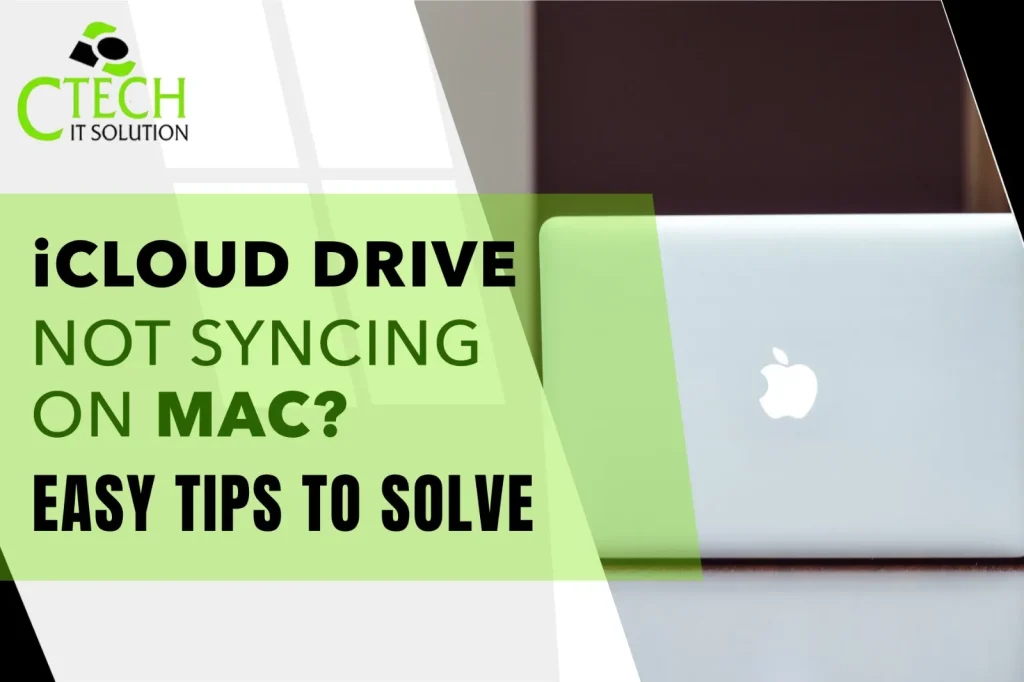
Hello Reader!
Welcome to the blog page of Ctech IT Solutions, one of the best laptop repair service center in Kolkata.
In today’s digital world, synchronisation has become an essential part of how we work. Whether it’s documents, images, videos, or project files—everything needs to move seamlessly across your Apple devices. However, one common issue that Mac users face is iCloud Drive Not Syncing On Mac. This can be frustrating, especially when you depend on real-time sync for work or personal tasks.
As Ctech IT Solution – the Best Laptop Repair Service Center in Kolkata, we often get clients visiting us with Apple-related software and hardware issues. So, here is a complete, easy-to-understand guide to help you fix the problem.
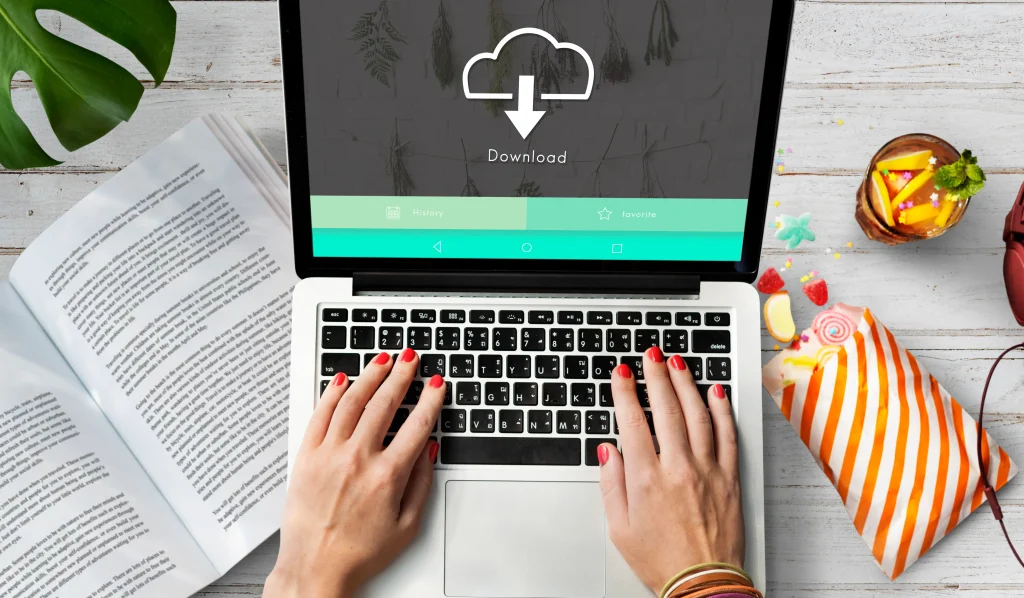
Why Does iCloud Drive Stop Syncing on Mac?
Before jumping into the fixes, it’s important to understand why the issue occurs. Some common reasons include:
- Weak or unstable internet connection
- iCloud storage being full
- Incorrect Apple ID or sign-in issues
- Disabled iCloud Drive in settings
- Outdated macOS
- Software glitches or corrupted system files
- Device storage issues on your Mac
- Background sync restrictions
Knowing the root cause helps in applying the correct solution.
Easy Tips to Solve iCloud Drive Not Syncing On Mac
Below are tried-and-tested solutions you can use. Follow them in order for the best results.
1. Check Your Internet Connection
iCloud sync requires a stable internet connection.
- Ensure Wi-Fi is working
- Restart your router
- Test by loading a website
Even a slight drop in connectivity can cause iCloud Drive Not Syncing On Mac.
2. Verify iCloud System Status
Sometimes Apple’s servers may be down.
- Go to Apple System Status
- Check if iCloud Drive has a green indicator
If the server is down, sync will automatically resume once Apple fixes the issue.
3. Make Sure You’re Signed in With the Correct Apple ID
If you’re using multiple Apple IDs, syncing may not happen.
- Open System Settings > Apple ID
- Ensure you’re logged in with the same ID used across your devices
A mismatch often causes iCloud Drive Not Syncing On Mac.
4. Enable iCloud Drive from Settings
Sometimes iCloud Drive is simply turned off.
To check:
- Go to System Settings > Apple ID > iCloud
- Ensure iCloud Drive is enabled
- Click Options and verify that Desktop & Documents Folders are selected
5. Check Available iCloud Storage
If your storage is full, syncing stops automatically.
- Go to System Settings > iCloud
- Check how much space is left
- Delete old backups, unused files, or upgrade your plan
6. Check Your Mac Storage
If your Mac has insufficient free space, iCloud may not sync files locally.
- Click Apple Menu > About This Mac > Storage
- Free space by deleting unnecessary files
7. Restart Your Mac
A simple restart can fix temporary glitches.
- Click Apple Menu > Restart
Restarting refreshes system processes and often solves iCloud Drive Not Syncing On Mac issues.
8. Toggle iCloud Drive OFF and ON
Refreshing iCloud sync settings helps.
Steps:
- Go to Apple ID > iCloud
- Turn OFF iCloud Drive
- Wait 30 seconds
- Turn it ON again
9. Update macOS
Outdated macOS versions may have syncing bugs.
To update:
- Go to System Settings > General > Software Update
Install the latest version for best performance.
10. Reset iCloud Documents Sync
Advanced users can try this:
- Open Finder
- Press Command + Shift + . (dot) to show hidden files
- Delete temporary iCloud sync files (only if you know what you’re doing)
If unsure, visit Ctech IT Solution – the Best Laptop Repair Service Center in Kolkata for professional help.
11. Disable VPN or Firewall (If Any)
Some VPNs or firewall settings block iCloud connections.
Disable them temporarily and try syncing again.
12. Sign Out and Sign In Again
A universal fix that works in many cases.
- Go to Apple ID
- Choose Sign Out
- Restart your Mac
- Sign in again
This refreshes the entire iCloud configuration.
Read also: How to Reset MacBook Pro | DIY Methods | Latest Guide 2025

How to Check Your Internet Connection for iCloud Sync Issues?
- Confirm Network Connection: Ensure your Mac is connected to a stable Wi-Fi network or has a reliable Ethernet connection. You can check the Wi-Fi status icon in the menu bar and use websites or apps to test internet access.
- Test Speed and Stability: Slow or intermittent internet can disrupt syncing. Use an online speed test tool to verify your upload and download speeds are sufficient and that connection drops are minimal.
- Restart Network Devices: Sometimes, routers or modems cause connection issues. Restart these devices by powering them off, waiting 30 seconds, and then turning them back on to refresh network settings.
- Disable Low Data Mode: On some networks, low data mode throttles data usage and can pause iCloud syncing. Disable it in your Mac’s network settings to allow full data flow to iCloud.
- Check for Network Restrictions or Firewalls: Ensure your network firewall or security settings are not blocking iCloud ports or services needed for syncing. If on a corporate or restricted network, verify permissions or try a different network.
- Observe iCloud Status Messages: In the iCloud Drive sync status, if you see errors like “No internet connection,” that confirms internet issues. Also, check Apple’s System Status page to verify no outages are affecting iCloud services.

Verifying iCloud Service Status and Apple Server Outages
Verifying iCloud Service Status and Apple Server Outages is an important step when troubleshooting “iCloud Drive Not Syncing On Mac.” Here’s how you can do it effectively:
- Visit Apple’s System Status Page:
Apple maintains a live System Status webpage where you can check the operational status of iCloud services, including iCloud Drive. The page highlights any ongoing outages, maintenance periods, or disruptions affecting Apple’s cloud infrastructure. - Look for iCloud-specific Notices:
On the System Status page, identify if iCloud Drive or related services like iCloud Backup, iCloud Photos, or iCloud Storage are showing any issues such as disruptions or downtime. If there are active problems, syncing delays or failures are likely due to server-side problems. - Follow Apple Support Channels:
Apple may provide updates on significant outages through its support Twitter handle or official support pages, enabling you to stay informed about widespread problems impacting iCloud services. - Temporary Wait During Outages:
If an outage or disruption is confirmed, syncing issues will resolve automatically once Apple restores full service. Patience is key in such scenarios, as the problem lies outside your control. - Cross-check with User Reports:
Community forums and social media platforms often share immediate, real-time user experiences about ongoing iCloud problems, which can help confirm whether the issue is widespread.
Importance of Correct Date and Time Settings for iCloud Sync
Correct date and time settings are crucial for iCloud sync to function properly on a Mac because iCloud relies on accurate timestamps to manage and synchronize data correctly across devices. If the date, time, or time zone is incorrect, iCloud can interpret data changes incorrectly, leading to errors like unsynced files, mismatched reminders, or wrong calendar events. Automatic date and time settings ensure your Mac stays in sync with Apple’s servers, preventing synchronization conflicts and failed iCloud updates. For these reasons, enabling “Set date and time automatically” and ensuring your time zone is correct is a simple yet essential step to avoid “iCloud Drive Not Syncing On Mac” problems and maintain smooth, reliable cloud syncing.
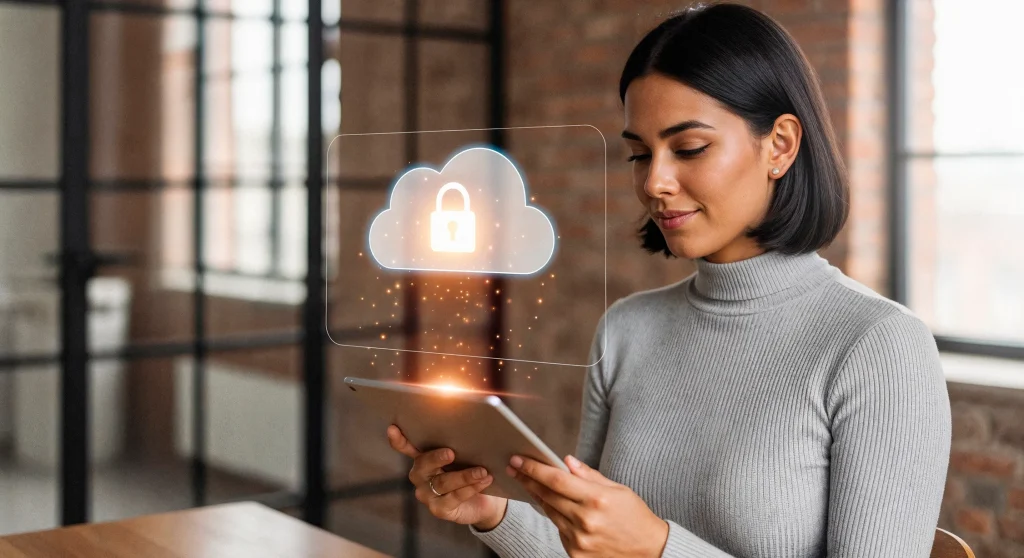
Managing iCloud Storage and Local Mac Storage for Smooth Syncing
Managing iCloud storage and local Mac storage effectively is essential for smooth iCloud Drive syncing on your Mac. Here are key practices to ensure optimal storage management:
- Check iCloud Storage Usage:
Go to Apple menu > System Preferences > Apple ID > iCloud > Manage. This shows what apps and data consume the most iCloud storage so you can identify if storage is near full and needs clearing or upgrading. - Use “Optimize Mac Storage”:
In the iCloud Drive options, enable “Optimize Mac Storage.” This feature automatically keeps recent and frequently accessed files on your Mac while storing older files only in iCloud, freeing up local disk space without deleting files from the cloud. - Disable Unnecessary iCloud Backups:
Turn off backup for apps or folders that you don’t need to sync, especially large folders like Desktop & Documents, to reduce unnecessary use of both iCloud and local storage. - Delete Unwanted Files and Backups:
Regularly delete old files, duplicates, or large backups from iCloud to free up space and prevent sync issues caused by a full storage quota. - Upgrade iCloud Storage Plan if Needed:
If you consistently run out of space, consider purchasing a higher-capacity iCloud+ plan through System Preferences to avoid syncing interruptions. - Manage Local Files:
You can manually remove downloaded local copies of files stored in iCloud Drive by right-clicking them in Finder and selecting “Remove Download,” keeping only the cloud version to free up local space.

How to Update macOS to Resolve iCloud Drive Sync Errors?
To update macOS and resolve iCloud Drive sync errors, follow these steps:
- Open the Apple menu () in the top-left corner of your screen.
- Select “System Preferences” or “System Settings” depending on your macOS version.
- Choose “Software Update” from the options.
- Your Mac will check for available updates. If an update is available, you will see a button labeled “Update Now” or “Upgrade Now.”
- Click on this button to download and install the latest macOS version.
- Follow the on-screen instructions to complete the installation, which may involve restarting your Mac.
- After updating, your Mac will have the latest bug fixes and improvements that can resolve iCloud Drive syncing issues caused by software glitches or incompatibilities.
Keeping macOS up to date ensures compatibility with iCloud services and improves overall system stability, which is essential for seamless iCloud Drive synchronization. If syncing issues persist even after updating, further troubleshooting or professional support from the Best Laptop Repair Service Center in Kolkata may be necessary.
When Should You Seek Expert Help?
If none of the steps work, your Mac may be facing deeper system, network, or hardware issues.
At Ctech IT Solution – the Best Laptop Repair Service Center in Kolkata, our Apple experts diagnose and solve:
- macOS corruption
- iCloud configuration errors
- Hardware-level Wi-Fi issues
- MacBook logic board faults
- Storage and SSD problems
- Backup and restore issues
We provide reliable, fast, and affordable laptop repair services for all Apple Mac devices.
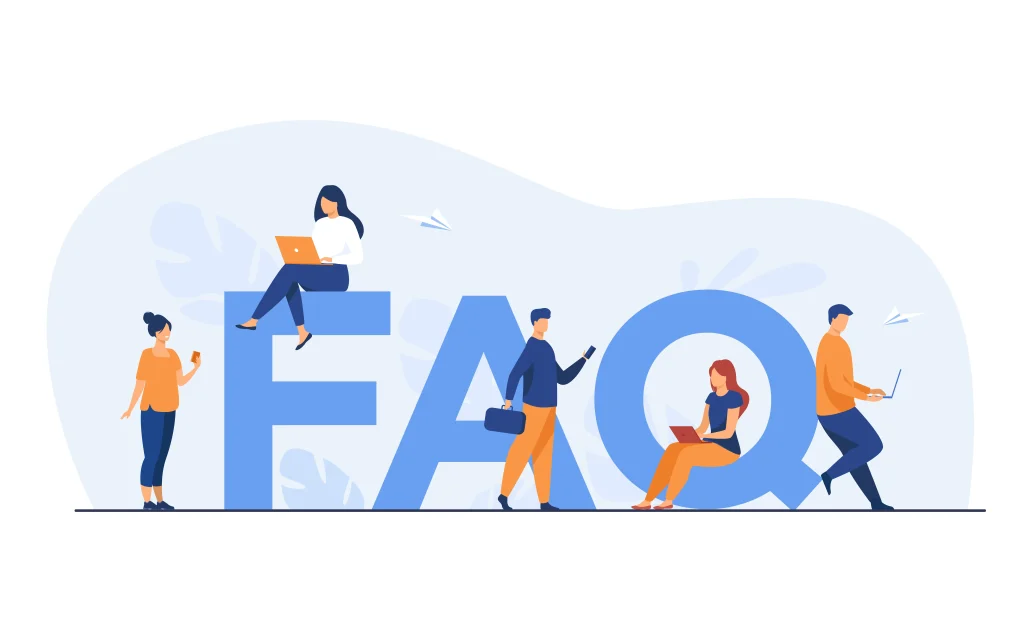
FAQ
FAQ 1: Why is my iCloud Drive not syncing on my Mac?
Answer: This usually happens due to poor internet connection, disabled iCloud Drive, outdated macOS, insufficient iCloud storage, or incorrect Apple ID login.
FAQ 2: How do I quickly fix iCloud Drive not syncing on Mac?
Answer: Start by checking your internet connection, restarting your Mac, and ensuring iCloud Drive is enabled under System Settings > Apple ID > iCloud.
FAQ 3: Can low storage cause iCloud Drive sync issues?
Answer: Yes. If your Mac or iCloud storage is full, syncing will stop. Free up space or upgrade your iCloud storage plan.
FAQ 4: Should I sign out of iCloud to fix the issue?
Answer: Yes, signing out and signing back in often refreshes the sync process and resolves most syncing glitches.
FAQ 5: When should I seek expert help for iCloud syncing issues?
Answer: If restarting, updating macOS, and enabling iCloud Drive don’t work, you may need professional assistance to address deeper system or hardware issues.
Final Thoughts
Facing iCloud Drive Not Syncing On Mac is frustrating, but the solutions above work in most cases. From checking your internet to updating macOS, these small steps help bring syncing back to normal.
If you still face issues even after trying everything, don’t worry—Ctech IT Solution is always here to help. As the Best Laptop Repair Service Center in Kolkata, we ensure that every Mac user gets a seamless, safe, and professional repair experience.