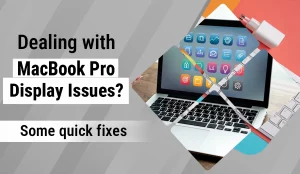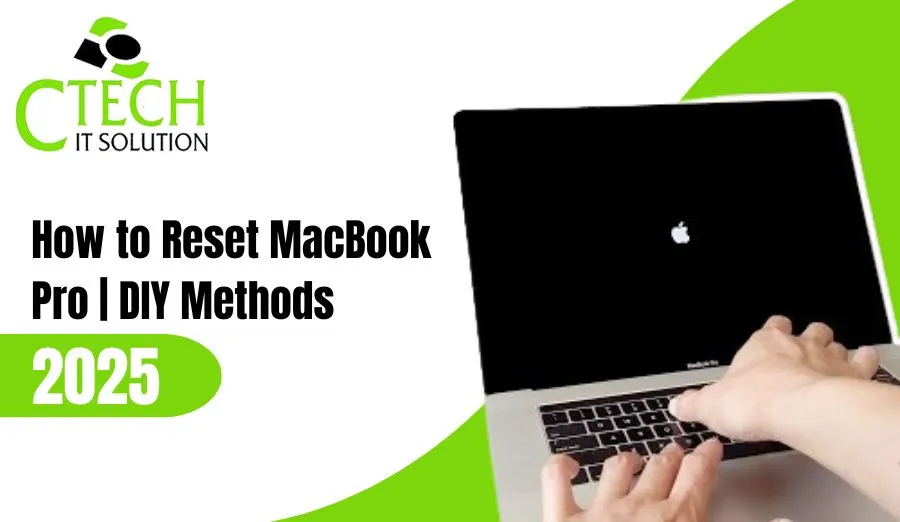
Hello Reader!
Welcome to the blog page of Ctech IT Solutions, one of the best Apple repair service center in Kolkata.
In today’s fast-paced digital world, your MacBook Pro is more than just a laptop — it’s a vital part of your professional and personal life. However, over time, you may notice performance slowdowns, storage issues, or system glitches. In such cases, one of the most effective solutions is to reset the MacBook Pro to its factory settings. Whether you’re selling your device, troubleshooting problems, or simply starting fresh, knowing the correct steps to reset your MacBook is crucial.
As the best Apple repair service center in Kolkata, Ctech IT Solutions brings you this updated 2025 guide on how to safely and effectively reset your MacBook Pro — even from home!

Why You May Need to Reset MacBook Pro
There are several reasons why users decide to reset MacBook Pro, such as:
- System lag or performance issues: Over time, cluttered files and apps slow down your Mac.
- Virus or software errors: A reset helps eliminate stubborn malware or corrupted system files.
- Selling or giving away your MacBook: Resetting ensures your personal data stays private.
- Software upgrade problems: A clean reset can fix issues after a macOS update.
If you face any major issues beyond these, it’s always best to consult professionals like Ctech IT Solutions, the best Apple repair service center in Kolkata, for expert advice.
Before You Reset MacBook Pro: Important Preparations
Resetting your MacBook will erase all data, so it’s vital to back up everything first. Here’s what to do before you start:
- Back up your data using Time Machine
Connect an external drive and back up your files via Time Machine or iCloud. - Sign out of your Apple ID and iCloud
- Open System Settings > Apple ID > Overview
- Click Sign Out
- Open System Settings > Apple ID > Overview
- Deactivate Find My Mac
Go to System Settings > Apple ID > iCloud > Find My Mac, and toggle it off. - Ensure a stable internet connection
You’ll need Wi-Fi to reinstall macOS after you reset MacBook Pro.
DIY Methods to Reset MacBook Pro (2025 Guide)
Method 1: Reset MacBook Pro Using macOS Recovery (Intel & M1/M2 Models)
- Turn off your MacBook Pro.
- Enter Recovery Mode:
- For Intel-based MacBooks – Press and hold Command + R while restarting.
- For Apple Silicon (M1/M2) – Press and hold the Power button until “Loading startup options” appears, then select Options > Continue.
- For Intel-based MacBooks – Press and hold Command + R while restarting.
- Erase your MacBook’s disk:
- In Disk Utility, select Macintosh HD and click Erase.
- Choose APFS or Mac OS Extended (Journaled) format.
- In Disk Utility, select Macintosh HD and click Erase.
- Reinstall macOS:
- Close Disk Utility and select Reinstall macOS from the menu.
- Follow on-screen prompts to complete the installation.
- Close Disk Utility and select Reinstall macOS from the menu.
Once done, your MacBook will reboot as if it’s brand new.
Method 2: Use Apple’s Erase Assistant (macOS Monterey & Later)
For macOS Monterey, Ventura, or Sonoma users, Apple introduced a simpler way to reset MacBook Pro:
- Open System Settings > General > Transfer or Reset.
- Click Erase All Content and Settings.
- Enter your Apple ID credentials and confirm.
- The system will automatically erase all data and reinstall macOS.
This method is fast, secure, and designed for newer Mac models.
Method 3: Reset MacBook Pro Without Password (When Locked Out)
If you forgot your MacBook password, don’t worry. You can still reset it:
- Restart and hold Command + R to enter Recovery Mode.
- In the Utilities window, select Terminal.
- Type resetpassword and press Enter.
- Follow the prompts to create a new password or erase your device.
If this process feels complicated, the best Apple repair service center in Kolkata, Ctech IT Solutions, can help unlock or reset your MacBook without any data loss.
After You Reset MacBook Pro: What to Do Next
Once you’ve successfully reset your device:
- Restore your backup from Time Machine or iCloud.
- Reinstall essential apps like MS Office, Adobe Suite, etc.
- Run system updates to get the latest security patches.
If your device continues to lag or display unusual behavior, visit Ctech IT Solutions, the best Apple repair service center in Kolkata, for a complete diagnostic check.

How to Reset SMC on MacBook Pro (Fix Power or Battery Issues)?
For MacBook Pros with Non-Removable Battery (Most models since 2009)
- Shut down your MacBook Pro completely using the Apple menu.
- Press and hold the Shift + Control + Option keys on the left side of your keyboard, then press the Power button (or Touch ID button on newer models) at the same time.
- Hold all four keys for 10 seconds.
- Release all keys, wait a moment, and then press the power button again to turn your MacBook Pro back on.
For MacBook Pros with Removable Battery (Pre-2009 models)
- Shut down your MacBook Pro.
- Disconnect the MagSafe power adapter, if connected.
- Remove the battery.
- Press and hold the Power button for 5–15 seconds.
- Reinstall the battery and reconnect the MagSafe power adapter.
- Press the power button to turn on your MacBook Pro.
An SMC reset can resolve issues like battery not charging, Mac not responding to power button, fan running at high speed, keyboard backlight problems, or your MacBook Pro not entering sleep mode properly. This is a recommended DIY troubleshooting step before consulting the best apple repair service center in Kolkata for advanced diagnostics.
Why Choose Ctech IT Solutions for MacBook Repairs in Kolkata
At Ctech IT Solutions, we specialize in professional Apple product repairs and maintenance. Our trained technicians handle everything from screen replacements to logic board repairs with precision and care.
Here’s why we’re known as the best Apple repair service center in Kolkata:
- Expert technicians trained in Apple hardware and software.
- Genuine spare parts and transparent pricing.
- Quick turnaround for urgent repairs.
- Free consultation and data recovery support.
Whether you’re struggling to reset MacBook Pro or facing hardware issues, our team ensures your device performs like new again.
Also Read: What is the Screen Flickering Issue in Mac and How to Resolve It?

Factory Reset MacBook Pro to Reinstall macOS
To perform a factory reset on your MacBook Pro and reinstall macOS, always back up your data first. The specific steps may vary slightly depending on your model (Apple silicon/T2 chip or Intel processor) and the macOS version (Ventura, Monterey, etc.):
Steps: Factory Reset MacBook Pro to Reinstall macOS
For macOS Ventura, Monterey, or Later (Apple Silicon/T2 Macs)
- Open System Settings from the Apple menu.
- Go to General > Transfer or Reset.
- Click Erase All Content and Settings.
- Enter your login password and, if prompted, your Apple account password to sign out of Apple services.
- The Erase Assistant will show you which data will be erased and guide you through reviewing items, signing out, and backing up if needed.
- Confirm and follow the onscreen prompts. Your Mac will restart, briefly showing a progress bar or black screen as all content and settings are erased.
- After a restart, Setup Assistant will launch, allowing you (or a new owner) to configure the device as new.
For Intel Macs and Older Versions
- Shut down your MacBook Pro.
- Power on and immediately press Command + R to enter Recovery Mode.
- Choose Disk Utility.
- Select your startup disk (usually “Macintosh HD”) and click Erase. For SSDs, use APFS format; for HDDs, use Mac OS Extended (Journaled).
- Exit Disk Utility and select Reinstall macOS from the macOS Utilities screen.
- Follow prompts to download and install a fresh copy of macOS.
- Complete Setup Assistant, or—if selling—leave at the welcome screen for the next user.
A factory reset MacBook Pro is ideal for removing persistent errors, cleaning your device before resale, or starting afresh after major updates. If you encounter issues or need guidance, reach out to the best Apple repair service center in Kolkata—Ctech IT Solutions—for expert assistance with restoring, upgrading, or securing your data.

Soft Reset MacBook Pro for Minor System Bugs
How to Perform a Soft Reset on MacBook Pro
- Save all your work and close any open applications to avoid losing data.
- Click the Apple menu in the top-left corner of the screen.
- Select Restart from the dropdown menu.
- When prompted, confirm the restart or let the timer count down to initiate reboot automatically.
- Wait for the MacBook Pro to power off and on again—this soft reset clears temporary system caches and refreshes the macOS environment.
This process preserves all your documents and settings and is highly recommended as the first troubleshooting step before deeper resets like SMC or factory reset. A soft reset is also faster and safer than a hard reset, which involves forcibly shutting down the device by holding the power button and risks data loss.
If your MacBook Pro faces persistent issues even after a soft reset, the experts at Ctech IT Solutions, the best apple repair service center in Kolkata, can provide advanced solutions, diagnostics, and repair services.
Essential Precautions Before You Reset MacBook Pro
- Backup All Important Files: Use Time Machine, iCloud, or an external drive to save documents, photos, and app data to prevent accidental loss during the reset.
- Log Out of Apple Services: Sign out of iCloud, iTunes, and iMessage to avoid account confusion or data syncing issues post-reset.
- Unpair Bluetooth Devices (Optional): Disconnect any paired keyboards, mice, or speakers to prevent connectivity problems after the reset.
- Disable FileVault: Turn off FileVault disk encryption if enabled; this prevents data from being locked and inaccessible.
- Connect to Power and Wi-Fi: Ensure your MacBook Pro remains plugged into a power outlet and connected to Wi-Fi throughout the reset; interruptions may corrupt system files or prevent OS reinstallation.
- Know Your Passwords: Write down or remember your device passcode and Apple ID, which may be required during the reset and reactivation process.
These precautions help ensure the success and safety of your reset MacBook Pro process. If unsure about any step, visit Ctech IT Solutions, the best apple repair service center in Kolkata, for professional guidance.
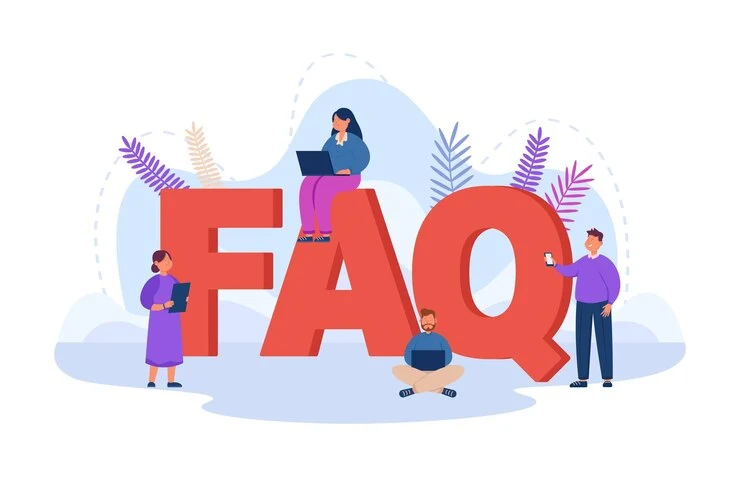
FAQ
1. How do I reset my MacBook Pro to factory settings in 2025?
You can reset MacBook Pro by entering macOS Recovery Mode (Command + R), erasing your disk using Disk Utility, and then reinstalling macOS.
2. Can I reset my MacBook Pro without a password?
Yes. Restart your Mac and hold Command + R to enter Recovery Mode. Then, use Terminal → resetpassword command or the Erase Mac option to restore your device.
3. Will resetting my MacBook Pro delete all my data?
Yes, a full reset erases all files, apps, and settings. Always back up your data using Time Machine or iCloud before starting.
4. What’s the easiest way to reset MacBook Pro with macOS Monterey or later?
Use Erase All Content and Settings under System Settings → General → Transfer or Reset. This is Apple’s new one-click reset method for modern MacBooks.
5. Where can I get professional help if my MacBook won’t reset properly?
Visit Ctech IT Solutions, the best Apple repair service center in Kolkata, for expert diagnosis and assistance if your reset MacBook Pro process fails or shows errors.
Conclusion
Resetting your MacBook Pro doesn’t have to be complicated. By following the above DIY methods, you can easily restore your device to factory settings. However, if you face challenges like startup errors, data loss, or failed installations, don’t risk further damage — visit Ctech IT Solutions, the best Apple repair service center in Kolkata.
Our experts are here to guide you through every step, ensuring your MacBook Pro runs smoothly and efficiently in 2025 and beyond.