
Hello Reader!
Welcome to the blog page of Ctech IT Solutions, one of the best Laptop Repair Service Center in Kolkata.
A MacBook is known for its performance, reliability, and long life. However, over time, even the best devices can experience slowdowns due to software, storage, or hardware issues. If you are facing the problem of MacBook Running Slow, don’t panic. With a few simple steps, you can fix the issue at home and bring your Mac back to its original speed. However, if the issue persists, visiting the Best Laptop Repair Service Center in Kolkata is always the safest option.
In this blog, we’ll guide you through some effective methods to fix a MacBook Running Slow problem and improve its performance.

1. Restart Your MacBook Regularly
If your MacBook Running Slow issue is recent, sometimes the easiest solution is a simple restart. Restarting clears the system memory, closes unused background apps, and refreshes macOS, which helps in better performance.
2. Free Up Storage Space
Low disk space is one of the biggest reasons behind a MacBook Running Slow issue.
- Delete unnecessary files, old downloads, and unused applications.
- Transfer photos and videos to iCloud or an external hard drive.
- Empty the Trash regularly.
If you are still confused about storage optimization, professional help from the Best Laptop Repair Service Center in Kolkata can ensure your device runs smoothly without data loss.
3. Close Unnecessary Apps and Background Processes
Running too many apps at the same time can slow down performance.
- Open “Activity Monitor” to see which applications are using high CPU or memory.
- Close apps you don’t need.
This step can instantly boost speed and reduce overheating problems often linked to complaints of a MacBook running slowly.
4. Update macOS and Applications
Outdated software is another cause of MacBook Running Slow issues.
- Go to “System Preferences” → “Software Update” and install the latest macOS version.
- Update all applications from the App Store.
If the update process feels tricky or your device gets stuck during installation, bring it to the Best Laptop Repair Service Center in Kolkata for safe and hassle-free upgrades.
5. Manage Startup Programs
When your MacBook takes too long to start, it may be due to too many login items.
- Go to “System Preferences” → “Users & Groups” → “Login Items.”
- Remove apps that you don’t need at startup.
This step reduces boot time and helps resolve MacBook Running Slow issues significantly.
6. Reset SMC and PRAM
Sometimes, your MacBook Running Slow issue is linked to system management errors. Resetting the SMC (System Management Controller) and PRAM (Parameter RAM) can improve performance, battery health, and overall system stability.
If you’re not confident in doing this, experts at the Best Laptop Repair Service Center in Kolkata can handle it safely.
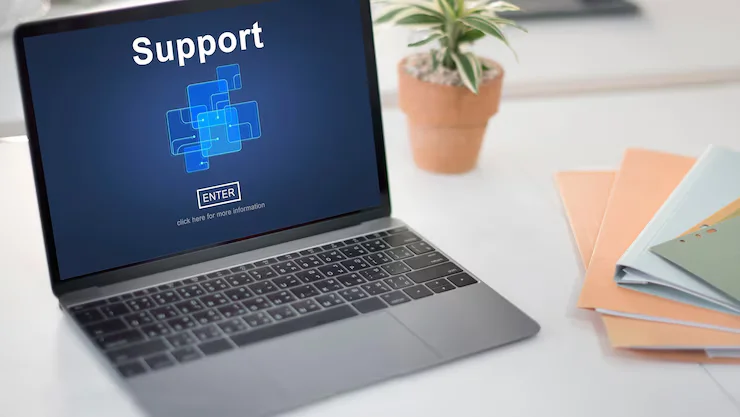
7. Check for Malware and Adware
Although macOS is secure, malware or adware can still slow down your device. Using a trusted antivirus tool can help scan and remove malicious files. For advanced cleaning, the Best Laptop Repair Service Center in Kolkata can run professional diagnostics.
8. Consider Hardware Upgrade
If your MacBook Running Slow issue continues despite trying these steps, the problem may be with hardware. Upgrading RAM or replacing an old HDD with SSD can give your MacBook a new life. At Ctech IT Solutions, the Best Laptop Repair Service Center in Kolkata, we provide professional hardware upgrades to make your device faster and more efficient.
What are the most common causes of a MacBook running slowly in the Kolkata local context?
The most common causes of a MacBook running slow in Kolkata’s local context often mirror global issues but also reflect local user habits and environmental conditions:
- Low Storage Space: Many users in Kolkata keep lots of files, pictures, and documents on their MacBook, rarely cleaning up, which leaves little free disk space for the system to run efficiently.
- Too Many Background Processes & Apps: Running multiple heavy apps (like browsers with many tabs, video editors, or design software) is common, especially with professionals and students. These drain memory and processing power.
- Outdated macOS or Applications: Software updates are sometimes delayed due to unreliable internet connections or reluctance to update, causing compatibility and speed issues.
- Cluttered Desktop and Cache Files: Users often keep their desktop full of files and rarely clear cache, temporary files, or old downloads, which can slow down performance.
- Hardware Limitations: Older MacBooks with limited RAM or hard disk drives (HDD instead of SSD) are still commonly used in Kolkata due to high hardware costs. These struggle with modern apps and multitasking.
- Malware and Adware: Using pirated or cracked software (common in some local circles) can introduce malware, which slows down the MacBook severely.
- High Humidity/Dust: Kolkata’s humid climate and frequent dust can impact MacBook hardware over time, leading to overheating, fan issues, and slowdowns.
- Lack of Regular Maintenance: Many users do not run maintenance tasks like Disk Utility’s First Aid, leading to unresolved disk errors and lag.
Also Read: What Are Some Benefits of an On-Site Laptop Repair Service?

What are the most effective at-home steps to fix MacBook Running Slow issues in Kolkata?
The most effective at-home steps to fix MacBook Running Slow issues in Kolkata are:
- Restart Your MacBook Regularly: Restarting clears temporary files and refreshes system memory, improving speed.
- Close Unused Apps and Monitor Activity: Use Activity Monitor to identify and quit resource-hungry apps running in the background.
- Manage Startup Programs: Prevent unnecessary apps from launching at startup by adjusting login items in System Preferences, which speeds up boot time.
- Free Up Disk Space: Keep at least 10-20% of your startup disk free by deleting unwanted files, apps, and clearing caches; use external drives or cloud storage for backup.
- Update macOS and Applications: Regularly install updates to fix bugs and improve performance.
- Clear Browser Cache and Limit Extensions: Excessive browser tabs and extensions can slow down your MacBook; keep them minimal.
- Run Disk Utility’s First Aid: Repair any disk errors by running First Aid in Disk Utility.
- Reset PRAM/NVRAM and SMC: These resets can resolve various performance and hardware-related issues.
- Organize Your Desktop: A cluttered desktop with many files can slow down your Mac’s responsiveness; keep it tidy.
- Avoid Excessive Multitasking: Limit the number of apps running simultaneously to reduce CPU load.
These steps are practical and effective to speed up your MacBook at home in Kolkata. If issues persist after trying these, it is advisable to consult a professional service like Ctech It Solutions, the Best Laptop Repair Service Center in Kolkata, for expert diagnosis and repair.

How do I free up storage space to improve MacBook performance at home?
To free up storage space on your MacBook at home and improve its performance, you can follow these effective steps:
- Delete Old and Unused Files: Regularly go through your Documents, Downloads, and Desktop folders to delete files you no longer need. Don’t forget to empty the Trash after deleting files to actually free up the space.
- Use macOS Storage Management Tools:
- Click the Apple menu > About This Mac > Storage > Manage.
- Use recommendations such as Store in iCloud to keep photos, documents, and messages in iCloud instead of your local disk.
- Enable Optimize Storage to automatically remove Apple TV or mail attachments you’ve already watched or read.
- Turn on Empty Trash Automatically to remove files in Trash after 30 days.
- Use Reduce Clutter to review and delete large or unnecessary files manually.
- Move Large Files to External Drives: Transfer bulky files like videos, photos, and music to an external hard drive or SSD to free your Mac’s internal storage.
- Uninstall Unused Applications: Remove apps you no longer use by dragging them to Trash and emptying it.
- Clear Browser Cache and Downloads: Delete caches and unnecessary files stored by your web browsers, and periodically clear out your Downloads folder.
- Manage iCloud Storage Carefully: If you use iCloud sync, turning off photo sync or selective file sync can prevent duplicate files from storing locally and consuming space.
- Compress Files: For seldom-used documents, compressing them into ZIP files can save space.
- Delete Mail Attachments: In the Mail app, use Mailbox > Erase Junk Mail and Erase Deleted Items to clear space used by old attachments.
By implementing these steps, you can significantly free up storage space on your MacBook at home, which helps enhance system speed and responsiveness. For further assistance or complex issues, you may consider professional help from reliable services like the Best Laptop Repair Service Center in Kolkata.
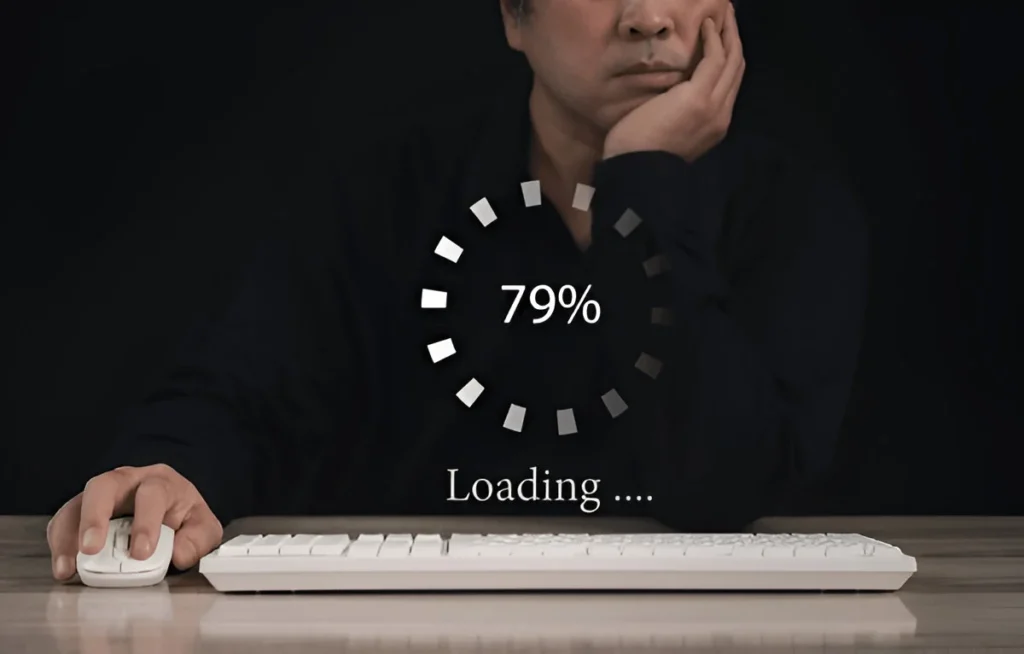
Which software or system updates can speed up my MacBook in Kolkata?
To speed up your MacBook in Kolkata through software or system updates, focus on these key actions:
- Update macOS: Regularly check for and install the latest macOS updates via System Settings > General > Software Update. These updates often include performance improvements, bug fixes, and security patches that optimize your Mac’s operation.
- Update Applications: Keep all installed apps updated from the App Store or developers’ websites. Updated apps run more efficiently and are less likely to cause slowdowns.
- Clear Cache and Unneeded Files: After updating, clearing cache files and temporary data helps prevent sluggishness caused by accumulated junk. These can be manually cleared from the Library/Cache folder or by using cleanup utilities.
- Reset PRAM/NVRAM and SMC: After major updates, resetting these system controls can stabilize performance and fix hardware-related slowdowns.
- Optimize Visual Effects: For older Macs, reducing transparency and motion effects under System Settings > Accessibility > Display can improve speed.
- Use Trusted Cleanup Utilities: Tools like CCleaner (free version) help remove unnecessary files, duplicate files, and clean startup items that can bog down your system.
These update and optimization steps are practical and effective to boost MacBook performance at home. If you require more advanced upgrades or repairs, professional services like those provided by top MacBook repair experts in Kolkata can help.

What are the signs I need professional repair for my slow MacBook in Kolkata?
Here are the key signs that indicate you need professional repair for your slow MacBook in Kolkata:
- MacBook Not Turning On: If your MacBook doesn’t power on despite charging and resetting attempts, professional help is needed.
- Consistently Slow Performance: When slowdowns persist even after optimizing software, closing apps, and freeing space, it may indicate hardware issues.
- Frequent Crashes or Freezes: Regular system hangs or unexpected shutdowns suggest underlying faults requiring expert diagnosis.
- Unresponsive Hardware Components: If your keyboard, trackpad, or other peripherals stop working properly, repair or replacement may be necessary.
- Strange Noises or Overheating: Unusual sounds from the device or excessive heat are signs of hardware malfunction.
- Flickering or Damaged Screen: Display issues that impair usability need professional screen repair or replacement.
- Battery Problems: Rapid battery drain, failure to charge, or battery swelling require expert battery service.
- Logic Board or SSD Failures: Complex hardware issues like logic board or storage device faults can slow down your MacBook drastically.
If you notice any of these problems, it’s advisable to visit a trusted service provider like Ctech It Solutions or other reputed MacBook repair centers in Kolkata for thorough diagnosis and reliable repair.
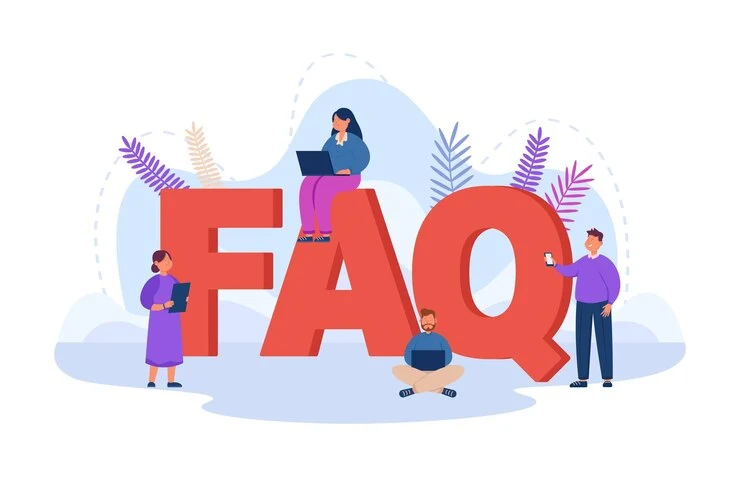
FAQ
1. Why is my MacBook running slowly?
Your MacBook may run slowly due to low storage, outdated software, too many apps running, or hardware issues.
2. Can I fix a slow MacBook at home?
Yes! You can restart your Mac, free up storage, manage startup items, update macOS, and close background apps to speed it up.
3. Does updating macOS improve speed?
Yes, updating macOS ensures better performance, fixes bugs, and improves security, which helps resolve slow performance issues.
4. What if my MacBook is still slow after trying these steps?
If the problem persists, it could be due to hardware issues like an old hard drive or low RAM. In such cases, visit the Best Laptop Repair Service Center in Kolkata for professional help.
5. Can upgrading hardware fix a slow MacBook?
Definitely! Upgrading to an SSD or increasing RAM can make a big difference in performance and speed.
Final Thoughts
A MacBook Running Slow issue can be frustrating, especially when you rely on your device for daily work, study, or business. By following these simple steps—like freeing up space, managing apps, and updating macOS—you can boost your MacBook’s performance at home. But if the problem persists, it’s always best to consult professionals.
At Ctech IT Solutions, we are trusted as the Best Laptop Repair Service Center in Kolkata, providing expert MacBook repair, upgrades, and optimization services. Visit us today and let our specialists bring back your Mac’s speed and performance.








