
Hello Reader!
Welcome to the blog page of Ctech IT Solutions, one of the best apple service center in Kolkata.
Is your MacBook screen black, even though the device seems to be running? This is a common yet frustrating issue faced by many Mac users. At Ctech IT Solutions, recognized as the best MacBook Repair service center in Kolkata, we frequently assist customers dealing with black screen problems on their MacBooks. Whether it’s a minor glitch or a major hardware fault, we’re here to help you understand and solve the issue.
In this blog, we’ll explore the top reasons why your MacBook screen went black and offer reliable troubleshooting tips. If the problem persists, we’ll also guide you on when to seek professional support from the best Apple service center in Kolkata.

Why Your MacBook Screen Went Black: Common Causes
1. Software or System Crash
A sudden system freeze or crash can result in your MacBook screen going black. This can be triggered by buggy apps, macOS errors, or incompatible updates.
2. Power Issues or Drained Battery
One of the most common reasons your MacBook screen went black is simply because the battery is dead or the charger is not functioning properly.
3. Display Brightness Turned Down
Sometimes, the brightness might accidentally be turned down, making it appear like the screen is off.
4. MacBook in Sleep Mode
If your Mac is in sleep mode and fails to wake, the screen may remain black even though the laptop is technically running.
5. Hardware Faults
A loose display cable, defective backlight, or damaged logic board could also explain why your MacBook screen went black.
6. Overheating
When your Mac overheats, it may shut off the display as a safety measure. This is more likely if the Mac is used on soft surfaces or in hot environments.

Troubleshooting Tips When Your MacBook Screen Went Black
1. Force Restart Your MacBook
Hold the power button for 10 seconds to shut down the Mac, then wait a few seconds and press it again to restart. This often solves minor system freezes.
2. Check Screen Brightness
Press the brightness keys (F1 and F2) or use the Touch Bar to ensure the brightness is not set to the lowest level.
3. Reset SMC (System Management Controller)
For Intel-based Macs:
- Shut down your MacBook.
- Press and hold Shift + Control + Option on the left side, along with the Power button, for 10 seconds.
- Release all keys, then press the power button again.
4. Reset NVRAM/PRAM
- Turn off the MacBook.
- Press and hold Option + Command + P + R when turning it back on.
- Hold for 20 seconds and release.
5. Connect to an External Display
Sometimes the MacBook might output video to a ghost external monitor. Connect a real external display to check if the screen shows up there.
6. Boot into Safe Mode
Hold the Shift key during startup. Safe Mode loads basic functions and may help you isolate the issue.
If these steps don’t solve your problem, it may be time to visit the best Apple service center in Kolkata — Ctech IT Solutions — for a professional inspection.

Are there specific Mac models that require different steps for resetting SMC and NVRAM?
Yes, specific Mac models require different steps for resetting the SMC (System Management Controller) and NVRAM (Non-Volatile Random Access Memory). The procedures vary based on whether your Mac uses Intel processors, has a removable battery, includes the T2 security chip, or is built on Apple silicon (M1, M2, M3).
NVRAM/PRAM Reset
- Apple Silicon Macs (M1, M2, M3):
- No manual NVRAM reset is needed. The system automatically tests and resets NVRAM on startup. If you suspect issues, simply shut down and restart your Mac.
- Intel-based Macs:
- Shut down your Mac.
- Turn it on and immediately press and hold Command (⌘) + Option + P + R for about 20 seconds.
- Release the keys after the second startup sound or when the Apple logo appears/disappears a second time.
SMC Reset
- Apple Silicon Macs (M1, M2, M3):
- No SMC reset is required. Restarting the computer is sufficient, as SMC functions are integrated into the chip.
- Intel Macs with T2 Security Chip (2018–2020 models):
- Shut down your Mac.
- For laptops: Press and hold Control + Option (Alt) + Shift (right side) for 7 seconds, then also hold the power button for another 7 seconds (all four keys together). Release all, wait a few seconds, then turn on your Mac.
- For desktops: Shut down, unplug the power cord for 15 seconds, plug it back in, wait 5 seconds, then turn on.
- Intel Macs with Non-Removable Battery (pre-2018, no T2 chip):
- Shut down your Mac.
- Press and hold Shift (left side) + Control + Option + Power button for 10 seconds.
- Release all keys, then press the power button to turn on.
- Intel Macs with Removable Battery (older models):
- Shut down and unplug your Mac.
- Remove the battery.
- Press and hold the power button for 5 seconds.
- Reinstall the battery, plug in, and turn on your Mac
How can you troubleshoot hardware issues causing the MacBook screen to go black?
To troubleshoot hardware issues when your MacBook screen went black, follow these expert steps to identify and address the root cause:
1. Disconnect All External Accessories
Unplug all connected devices such as printers, external monitors, USB drives, and other peripherals. Faulty or incompatible accessories can sometimes cause display problems or prevent the MacBook from initializing the screen properly.
2. Force Restart Your MacBook
A hard reset can clear minor glitches:
- Hold the power button for about 10 seconds until the MacBook turns off.
- Wait a few seconds, then press the power button again to restart.
3. Run Apple Diagnostics
Apple Diagnostics is a built-in tool that checks your MacBook for hardware issues:
- For Apple Silicon Macs: Shut down your MacBook. Press and hold the power button until startup options appear, then press and hold Command (⌘) + D.
- For Intel Macs: Turn on your MacBook and immediately press and hold the D key until you see a progress bar or are asked to choose a language.
Apple Diagnostics will automatically test your hardware and display error codes if any issues are found. If you see codes like ADP000, your hardware is fine. Other codes may indicate issues with the battery, logic board, or display components.
4. Boot into Recovery Mode
This helps determine if your screen hardware is functional:
- For Apple Silicon: Press and hold the power button for 10 seconds. If the startup options window appears, your display hardware is likely working.
- For Intel Macs: Hold Command + R immediately after turning on the MacBook. If you see the Apple logo or any image, the screen hardware is functioning.
If you see nothing, the display hardware may be faulty.
5. Reset NVRAM/PRAM and SMC
Corrupted settings can cause display issues:
- Reset NVRAM/PRAM: Shut down your MacBook, then turn it on and immediately press and hold Option + Command + P + R for about 15 seconds.
- Reset SMC (for Intel Macs): Shut down, then press and hold Shift + Control + Option + Power for 10 seconds, release, and restart.
6. Check the Screen Backlight
In a dark room, shine a flashlight at the screen. If you see a faint image, the backlight circuit may be faulty—a common hardware issue. This usually requires professional repair, as it involves inspecting and possibly replacing small capacitors or the backlight circuit on the logic board.
7. Inspect for Logic Board or GPU Issues
A faulty graphics chip (GPU) or logic board can also cause the MacBook screen to go black. Diagnosing and repairing these components is complex and typically requires professional expertise and equipment.
Also Read: What Are Some Benefits of an On-Site Laptop Repair Service?

What are the best steps to reset SMC and NVRAM for a black screen problem?
To address a black screen issue on your MacBook, resetting the SMC (System Management Controller) and NVRAM (Non-Volatile Random Access Memory) are two of the most effective troubleshooting steps. Here’s how to do both, based on your MacBook’s model:
Resetting NVRAM/PRAM
NVRAM stores settings related to display, sound, and startup disk selection, which can impact black screen problems.
Steps for Intel-based MacBooks:
- Shut down your MacBook completely.
- Press the power button to turn it on, then immediately press and hold these four keys together: Option (Alt) + Command (⌘) + P + R.
- Keep holding the keys for about 15–20 seconds, then release them. Your MacBook should restart and the NVRAM will be reset.
Resetting the SMC
The SMC manages hardware functions like power, battery, and display backlighting. Resetting it often resolves black screen issues.
For MacBooks with a non-removable battery (most models after 2009, including those with T2 chips):
- Shut down your MacBook.
- For T2 chip models:
- Press and hold Control + Option (Alt) + Shift (right side) for 7 seconds.
- While holding these three keys, also press and hold the power button for another 7 seconds (you’ll now be holding four keys).
- Release all keys, wait a few seconds, then press the power button to turn on your MacBook.
- For non-T2 models:
- Shut down your MacBook.
- Press and hold Shift + Control + Option (left side) + Power button for 10 seconds.
- Release all keys, then press the power button to turn on your MacBook.
For MacBooks with a removable battery:
- Shut down and unplug your MacBook.
- Remove the battery.
- Press and hold the power button for 5 seconds.
- Reinstall the battery, plug in your MacBook, and power it on.
Important Notes
- Always try a simple restart before performing these resets, as sometimes a reboot can resolve temporary glitches.
- For Apple Silicon (M1/M2) Macs, simply shutting down and restarting the Mac resets both the SMC and NVRAM automatically.

Why Choose Ctech IT Solutions for Black Screen Repair
At Ctech IT Solutions, we specialize in diagnosing and repairing all kinds of MacBook issues, including black screen errors. Here’s what sets us apart as the best Apple service center in Kolkata:
- Certified Apple technicians with years of experience
- Use of genuine Apple parts and tools
- Fast diagnosis and quick turnaround time
- Transparent pricing with no hidden charges
- On-site and in-store service options
- Warranty on all repairs
Whether the problem is with your screen, GPU, logic board, or internal connections, we offer reliable solutions to get your MacBook back in action.
Our Expert Services Include:
- MacBook screen replacement
- Logic board repairs
- Battery and charging issue repair
- Keyboard and trackpad repair
- SSD upgrade and OS reinstallation
We have successfully helped hundreds of customers resolve issues where their MacBook screen went black, and we can help you too.
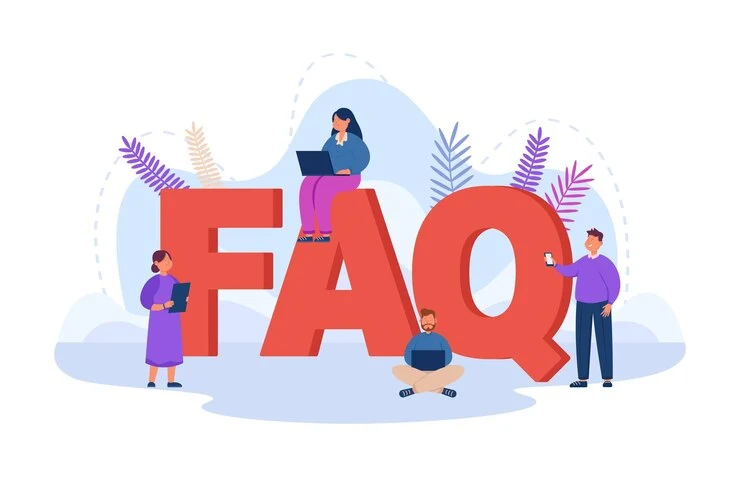
FAQ
1. Why did my MacBook screen suddenly go black even though it was working fine earlier?
This can happen due to system glitches, sleep mode errors, or low battery. It’s often temporary and can be fixed by a simple restart.
2. How can I fix my MacBook if the screen went black but the keyboard lights are on?
Try a force restart by holding the power button for 10 seconds. If that doesn’t work, reset the SMC or NVRAM.
3. Could the black screen be caused by a hardware problem?
Yes, hardware issues like a damaged screen, faulty display cable, or GPU failure can also cause a black screen. These need professional diagnosis.
4. What should I do if none of the troubleshooting steps work?
If basic fixes don’t help, visit the best Apple service center in Kolkata, like Ctech IT Solutions, for expert inspection and repair.
5. Is it safe to reset SMC and NVRAM on my own?
Yes, it’s safe and often resolves black screen issues. Just follow the correct steps for your MacBook model (Intel or Apple Silicon).
Conclusion
A black screen on your MacBook doesn’t always mean a major problem. However, ignoring the issue can lead to permanent hardware damage. By following the steps above, you might be able to fix the problem yourself. If not, don’t hesitate to contact Ctech IT Solutions, the best Apple service center in Kolkata, for safe and effective repair.








