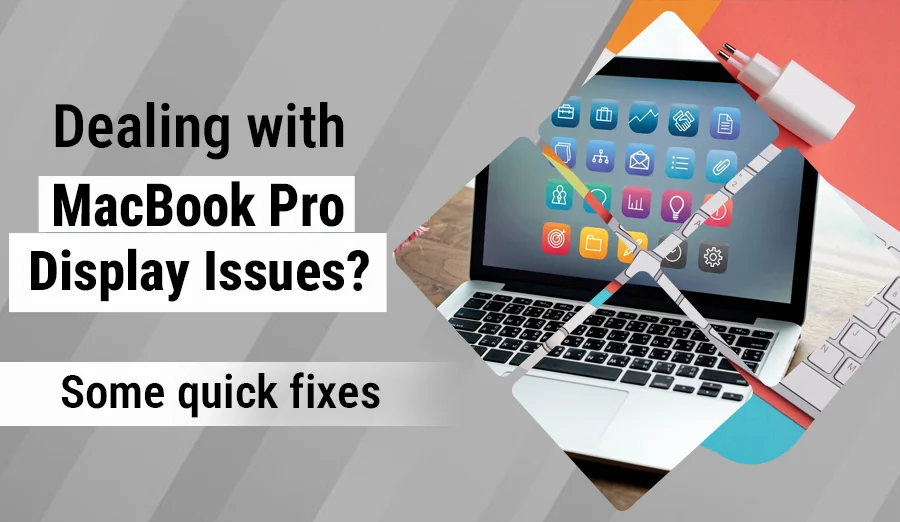
Your MacBook Pro’s display is one of its best features—but when it starts acting up, it can be frustrating. Whether you’re facing flickering, a black screen, or strange lines, here are a few quick fixes you can try before heading to the repair shop:
1. Restart Your MacBook
Yes, it sounds simple, but a quick restart can clear up temporary software glitches affecting your display.
2. Reset the SMC (System Management Controller)
If your screen is too dim, won’t turn on, or is acting oddly, resetting the SMC can help:
- Shut down your MacBook.
- Press Shift + Control + Option + Power for 10 seconds.
- Release and turn it back on.
3. Reset the NVRAM/PRAM
These settings control display resolution and brightness. Reset them like this:
- Turn off your MacBook.
- Turn it on and immediately press Option + Command + P + R for 20 seconds.
4. Check for External Display Conflicts
If you recently used an external monitor, your MacBook may be stuck in that mode. Disconnect all accessories and restart your Mac.
5. Boot into Safe Mode
This disables third-party drivers that may be causing display issues.
- Hold Shift while turning on your Mac to enter Safe Mode.
6. Update macOS
Sometimes display bugs are software-related. Go to System Settings > General > Software Update and install any available updates.
7. Inspect for Flexgate (Backlight Issue)
If the screen goes dark when you open it past a certain angle, your MacBook Pro may be affected by “Flexgate.” This requires professional repair.
Still having issues?
If these quick fixes don’t help, it could be a hardware issue like a faulty display cable, graphics chip, or screen panel. It’s best to visit an Apple Store or certified repair technician for a proper diagnosis.








