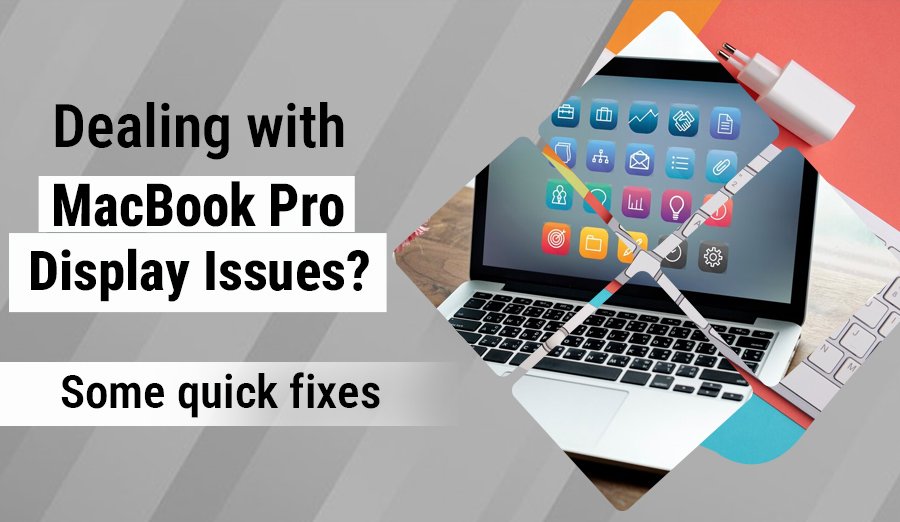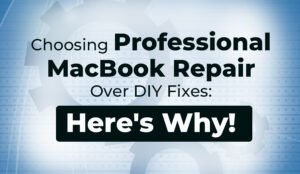Hello Reader!
Welcome to the blog page of Ctech IT Solutions one of the best Macbook Repair centers in Kolkata. In this blog, we will share with you the Macbook Pro display issues and how to deal with them.
A seamless MacBook Pro display is crucial for an optimal user experience for work, entertainment, or browsing. However, encountering display problems can be frustrating and hinder your productivity. At Ctech IT Solutions, one of Kolkata’s best MacBook repair centers, we understand the importance of a fully functional display. In this comprehensive guide, we’ll delve into common MacBook Pro display issues, their potential causes, and practical troubleshooting steps.
Identifying Common MacBook Pro Display Issues:

When confronted with potential display malfunctions on your MacBook Pro, it becomes paramount to discern the warning signals before embarking on any corrective measures. Users of MacBook Pro devices may find themselves grappling with an array of display irregularities, including but not limited to:
- Screen Flickering or Flashing: A disruptive phenomenon where the display intermittently blinks or flashes, hindering the smooth visual experience.
- Horizontal or Vertical Lines on the Screen: Manifestations of either horizontal or vertical lines can distort the clarity of the display, presenting a significant visual impediment.
- Dark Patches or Dead Pixels: The appearance of darkened areas or individual non-functional pixels on the screen, adversely affects image quality and overall visual aesthetics.
- Tinting or Discoloration: An alteration in the color composition of the display, resulting in tinting or discoloration issues that compromise the fidelity of visual content.
- Problems with Backlight or Screen Brightness: Irregularities in the backlighting or adjustments to screen brightness can lead to suboptimal viewing conditions and impact user comfort.
The importance of early detection of these symptoms cannot be overstated, as it enables MacBook Pro users to take proactive measures swiftly. By identifying these warning signs promptly, users can address underlying display problems in a timely fashion, preventing potential exacerbation of issues and ensuring a smoother overall user experience.
Understanding Potential Causes:

Delving into the intricacies of MacBook Pro display issues reveals a multifaceted landscape where potential causes originate from both hardware and software realms. Hardware-related concerns form a significant part of the equation, encompassing issues such as malfunctioning display panels, damaged display cables, and faults within the graphics card. These physical elements, integral to the proper functioning of the display, can be susceptible to wear, tear, or manufacturing defects, leading to a range of visual abnormalities.
On the software front, a distinct set of challenges contributes to MacBook Pro display issues. Outdated graphics drivers, incompatible software updates, or system files that have succumbed to damage can all wreak havoc on the seamless interaction between the hardware components and the display. Understanding this nuanced interplay between hardware and software intricacies is crucial for effective troubleshooting. A comprehensive grasp of these potential causes empowers users to navigate the diagnostic process with precision, allowing for targeted solutions that address the root of the problem and restore optimal display functionality.
Troubleshooting Steps for MacBook Pro Display Issues:
If you’re facing display issues on your MacBook Pro, consider these steps:
- Restart Your MacBook Pro: Transient software bugs may be the cause, and a quick restart can often resolve display problems.
- Software Upgrades: Update graphics and operating system drivers to benefit from bug fixes and improvements that can address display issues.
- Adjust Display Settings: Experiment with brightness, resolution, and refresh rate adjustments in System Preferences to see if the problem persists.
- NVRAM or PRAM Reset: Resetting parameter RAM or non-volatile random-access memory might assist in fixing display problems related to settings and preferences.
- Apple Diagnostics: Use Apple Diagnostics to test the display and other hardware components if hardware issues are suspected.
Seeking Professional Repair Services in Kolkata:
If all else fails, it’s time to seek expert help. Ctech IT Solutions, a prominent MacBook repair center in Kolkata, specializes in addressing various display issues. Whether it’s problems with the graphics card, damaged display panels, or malfunctioning display cables, our skilled experts have the expertise to diagnose and resolve issues with precision.
FAQs
1. Q: My MacBook Pro display is flickering. What could be causing this issue, and is there a quick fix?
A: Screen flickering on your MacBook Pro may result from transient software bugs. A quick fix involves restarting your device, as this often resolves temporary glitches causing the flickering. If the problem persists, consider updating graphics and operating system drivers for a more comprehensive solution.
2. Q: I see horizontal lines on my MacBook Pro screen. Is this a serious problem, and how can I address it quickly?
A: Horizontal lines can be visually disruptive, but the issue may be resolved by adjusting the display settings. Navigate to System Preferences and experiment with brightness, resolution, and refresh rate settings. If the problem persists, consider restarting your MacBook Pro, and if needed, seek professional assistance to diagnose potential hardware issues.
3. Q: Dark patches and dead pixels have appeared on my MacBook Pro display. Can I fix this myself, or should I seek professional help?
A: Dark patches and dead pixels may require professional attention, especially if they persist after restarting your MacBook Pro. Attempting a software reset or adjusting display settings might help in some cases. However, for a thorough diagnosis and precise resolution, it’s advisable to consult a professional MacBook repair center.
4. Q: The screen on my MacBook Pro has an unusual tint. Can I correct this quickly, or is it a sign of a serious problem?
A: Tinting or discoloration issues may be mitigated by adjusting the display settings in System Preferences. Experiment with color calibration and brightness. If these quick fixes don’t resolve the problem, it’s recommended to check for software updates and consider professional assistance to rule out any underlying hardware issues.
5. Q: The backlight on my MacBook Pro seems uneven, causing discomfort. Any quick solutions to improve the backlight or screen brightness?
A: Uneven backlight or screen brightness issues can often be addressed through System Preferences. Adjust the brightness settings to find a comfortable level. If the problem persists, try resetting the parameter RAM (PRAM) or non-volatile random-access memory (NVRAM). If all else fails, seeking professional assistance is advisable to ensure a thorough evaluation and resolution.
Conclusion:
Experiencing MacBook Pro display problems can be vexing, but with knowledge of common issues, potential causes, and effective troubleshooting techniques, you can successfully address and repair the problem. For unparalleled professional assistance, contact Ctech IT Solutions in Kolkata. Trust us, one of the best MacBook repair centers in the city, to restore your MacBook Pro’s display functionality with care and precision. Resolve MacBook Pro display issues and get your gadget back to working order with the right strategy and professional assistance.