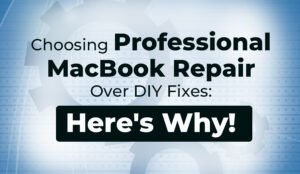Hello Reader!
Welcome to the blog page of Ctech IT Solutions one of the best Macbook repair centers in Kolkata. In this blog, we will share with you the underlying methods for the screen replacement of Macbook Pro. Let’s dive into the blog.
Is your MacBook Pro A2141 screen showing signs of wear and tear? Fear not! Whether you’re a seasoned tech guru or a novice DIY enthusiast, our comprehensive guide will walk you through the ins and outs of MacBook Pro A2141 screen replacement. Discover step-by-step instructions, recommended tools, and crucial considerations to restore your laptop to its former glory. At Ctech IT Solutions one of the best MacBook repair centers in Kolkata, we’ve got you covered!
Step-by-Step Guide for A2141 MacBook Pro Screen Replacement:

Step 1: Gather the Essential Tools for a Seamless Start
Embarking on the MacBook Pro A2141 screen replacement journey requires a meticulous approach, beginning with assembling the indispensable tools. Before delving into the intricate replacement process, ensure you have the following essential tools at your disposal:
- Soft Cloth: A gentle touch is crucial during the replacement process and a soft cloth aids in maintaining the pristine condition of your MacBook Pro.
- Phillips Screwdriver: The cornerstone of any toolkit, a Phillips screwdriver is essential for unscrewing and securing components throughout the replacement.
- Spudger Tool: This versatile tool plays a pivotal role in delicately prying open the casing of your MacBook Pro A2141, allowing for a seamless transition between components.
- Suction Cup: To lift the old screen assembly with finesse, a suction cup provides the necessary grip without applying excessive force that might compromise internal components.
- Compatible Replacement Screen: At the heart of the operation, a replacement screen tailored for the 16-inch A2141 MacBook Pro ensures a perfect fit and optimal functionality.
Step 2: Power Down and Disconnect with Precision
Begin the replacement process by shutting down your MacBook Pro completely. Once powered off, disconnect all cables connected to the laptop and carefully flip it over to access the bottom case cover.
Step 3: Delicately Remove the Bottom Case Cover
With a Phillips screwdriver in hand, meticulously unscrew and safely set aside the screws holding the bottom case cover in place. Employ the spudger tool to gently pry open and remove the cover, exercising caution to avoid any damage.
Step 4: Disconnect Battery and Components with Precision
Navigate through the internal components of your MacBook Pro A2141 and locate the battery connector. Additionally, detach other vital components such as display cables, camera cables, and Wi-Fi antenna cables with precision and care.
Step 5: Lift the Old Screen Assembly with Finesse
Utilize the suction cup to lift the old screen assembly gently from its position. Exercise caution during this step to prevent inadvertent damage to internal components.
Step 6: Carefully Install the New Replacement Screen
Align the new replacement screen with utmost precision and reconnect all cables securely to the logic board. Ensuring a secure and snug connection is paramount for optimal functionality.
Step 7: Reattach the Bottom Case Cover with Precision
Gently place back and reattach the bottom case cover, using the screws previously set aside in Step 3. This step ensures the structural integrity of your MacBook Pro.
Step 8: Test the Waters with the New Screen
Reconnect all cables, plug in the power adapter, and power on your MacBook Pro. A successful replacement is indicated by the flawless functionality of the new screen.
Recommended Tools and Resources for a DIY Triumph:

In your pursuit of a triumphant DIY screen replacement, arm yourself with the following recommended tools and resources:
- Replacement Screen: Acquire a compatible replacement from authorized Apple retailers or trusted online stores tailored for your specific A2141 MacBook Pro version.
- Screwdrivers: A comprehensive set of Phillips and Torx screwdrivers in various sizes is indispensable for dismantling and reassembling different parts of your MacBook Pro A.
- Spudger Tool: Safely navigate the intricate components of your MacBook Pro without causing damage, thanks to the precision of a spudger tool.
- Tweezers: Manage small components with precision during the replacement process, ensuring a seamless operation.
- Cleaning Cloth: Prepare your laptop for the new screen by meticulously cleaning off any dust or debris with a microfiber or anti-static cloth.
- Adhesive Strips: Essential for securing the new screen onto your laptop’s frame post-removal of the old screen.
- Online Tutorials: Harness the power of online guides from reputable sources like iFixit.com or video tutorials on platforms such as YouTube for comprehensive step-by-step instructions.
- Protective Gear: Safeguard sensitive components by donning gloves, minimizing the risk of static electricity damage.
- Patience and a Steady Hand: Approach the replacement process with a calm demeanor and steady hand, ensuring precision and accuracy throughout.
FAQs
Q1: Is it possible to replace the MacBook Pro A2141 screen at home, or should I seek professional assistance?
A: While it’s possible to replace the MacBook Pro A2141 screen at home with the right tools and guidance, it requires precision and technical know-how. If you’re not confident in your DIY skills, seeking professional assistance is advisable to avoid potential damage. You can visit Ctech IT Solutions for expert repair.
Q2: Where can I purchase a compatible replacement screen for my MacBook Pro A2141?
A: Compatible replacement screens for the MacBook Pro A2141 can be obtained from authorized Apple retailers, reputable online stores, or specialized electronics suppliers. Ensure the replacement screen is tailored for the 16-inch A2141 model.
Q3: Are there specific tools required for the screen replacement process, and where can I acquire them?
A: Yes, specific tools such as a Phillips screwdriver, spudger tool, suction cup, and more are crucial for the screen replacement process. These tools can be purchased online, at electronics stores, or acquired from a reliable MacBook repair center in Kolkata.
Q4: Can I use any cleaning cloth to remove dust and debris before installing the new screen?
A: It’s recommended to use a microfiber or anti-static cloth to clean dust or debris inside your MacBook Pro. These cloths prevent static electricity buildup and ensure a clean surface for installing the new screen without the risk of damaging internal components.
Q5: Is it worth replacing the screen on an older MacBook Pro A2141, considering its age and potential future issues?
A: The decision to replace the screen on an older MacBook Pro A2141 depends on factors like the device’s overall condition, its importance in your daily life, and sentimental value. If the laptop is well-maintained and vital to your daily activities, screen replacement may be worthwhile. However, it’s advisable to assess the overall condition and consider consulting a trusted repair technician for guidance.
Conclusion: Is It Worth Replacing the A2141 MacBook Screen?
Considering factors like the age, condition, and importance of your MacBook Pro in your daily life, along with any sentimental value attached, will help you make an informed decision. If you need more clarification about DIY, consult the best MacBook repair center in Kolkata for professional guidance. Ultimately, whether it’s practicality or emotion driving your decision, the choice is yours.